Write a post
As a publishing platform, 1earthtech allows you to share your stories and ideas with the world. If you’re new to 1earthtech, you can learn here about features available in the editor and publish your first story. We can’t wait to read it!
Desktop
Create a new draft
- Click on your profile picture in the top-right corner of the page to open a menu.
- Click New story.
Note: You will need to be using one of our supported browsers to write.
Add a title
Enter a title, and subtitle (optional). If you don’t enter a title, the first few words of your post will be used instead.
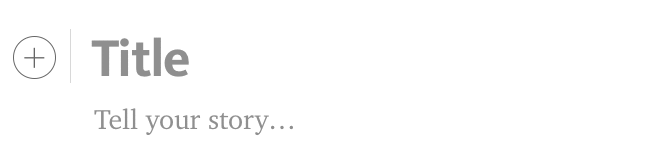
Basic formatting
To add some basic formatting to your story, highlight a word or phrase. This will bring up a text toolbar with available options.
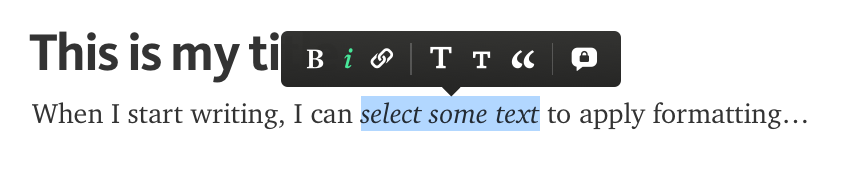
Tip! Check out this article to learn more about all the formatting features.
Add an image
- On your post, go to a new line and click the button on the left to expand the menu
- Click the Camera button to upload an image from your desktop.
Click the Magnifying glass button to insert an image directly from Unsplash.
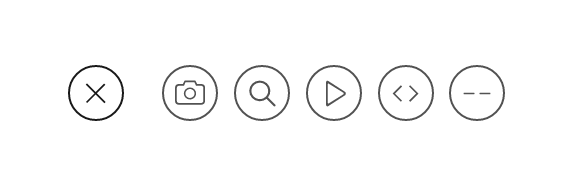
Tip! Check out this article to learn more about adding images to your posts.
Add media embeds
The editor also allows you to add media embeds like YouTube videos or tweets.
- On an empty line, paste the URL of the embed (not the embed code).
- Press Enter. If a rich version of the embed is supported, it will be rendered automatically, or else it will become a simple embedded link in a box.
Publish the draft
- When you’re finished with your post, click Publish.
- From the Publish review step, you can optionally add tags, customize your title and subtitle, schedule to publish your post later, and more.
- You can also select whether to make your post eligible for curators to review and distribute via topics on 1earthtech. This means that your post is eligible to be part of 1earthtech’s metered paywall. If you leave the box unchecked, your post will not be eligible for review and will be distributed only to your followers. Learn more about distribution and the paywall here.
- When you’re done making changes, click Publish now to make the story immediately visible on 1earthtech and available for anyone to read. All of your published stories can be found on your public profile page, as well as on your stories page.
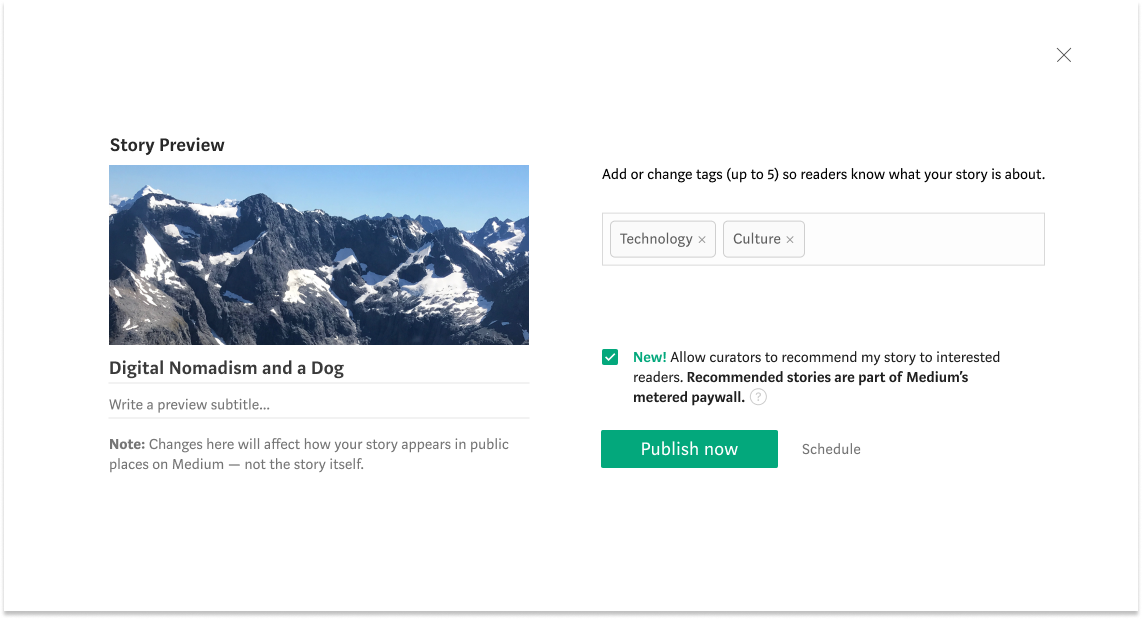
iOS
Create a new draft
- Tap the “+” button located in the middle of the bottom bar.
- Tap Write a story.
Note: Writing is not supported on mobile browsers. To write on the go, you’ll need to download the 1earthtech iOS app from the App Store.
Add a title
Tap the T button and begin writing your title. Tap the button again to format the line as a subtitle.
Basic formatting
To add bold, italic, or link to your text, select the text you want to format and choose the relevant option from the bottom menu.
From the bottom menu you can also add quotes, list, separators, @mentions, as well as add images.
Tip! Check out this article to learn more about all the formatting features.
Add an image
- While editing a post, tap the Image button in the bottom-right corner of the screen.
- Tap Take photo to take a photo and upload it directly to your post.
Tap Choose from library to upload an image from your device.
Tip! Check out this article to learn more about adding images to your posts.
Add media embeds
The editor also allows you to add media embeds like YouTube videos or tweets.
- On an empty line, paste the URL of the embed (not the embed code).
- Press Return. If a rich version of the embed is supported, it will be rendered automatically, or else it will become a simple embedded link in a box.
Publish the draft
- When you’re finished with your post, tap Next in the top-right corner.
- From the Publish menu, you can optionally add the story to your publication, add tags, and automatically share your story on linked social media accounts.
- You can also select whether to make your post eligible for curators to review and distribute via topics on 1earthtech. This means that your post is eligible to be part of 1earthtech’s metered paywall. If you leave the box unchecked, your post will not be eligible for review and will be distributed only to your followers. Learn more about distribution and the paywall here.
- When you’re done making changes, click Post to publish it.
Published stories are immediately visible on 1earthtech, and are available for anyone to read. All your published stories can be found on your public profile page.
Android
Create a new draft
- Tap the menu button located in the top-left corner of your homepage.
- Tap New story.
Note: Writing is not supported on mobile browsers. To write on the go, you’ll need to download the 1earthtech Android app from the Google Play Store.
Add a title
Tap the T button and begin writing your title. Tap the button again to format the line as a subtitle.
Basic formatting
To add bold, italic, or link to your text, select the text you want to format and choose the relevant option from the pop-up menu.
From the bottom menu you can also add quotes, list, separators, @mentions, as well as add images.
Tip! Check out this article to learn more about all the formatting features.
Add an image
- While editing a post, tap the Image button in the bottom-right corner of the screen.
- Tap Take photo to take a photo and upload it directly to your post.
Tap Choose from gallery to upload an image from your device.
Tip! Check out this article to learn more about adding images to your posts.
Add media embeds
The editor also allows you to add media embeds like YouTube videos or tweets.
- On an empty line, paste the URL of the embed (not the embed code).
- Press Enter. If a rich version of the embed is supported, it will be rendered automatically, or else it will become a simple embedded link in a box.
Publish the draft
- When you’re finished with your post, tap Publish in the top-right corner.
- From the Publish menu, you can optionally add tags.
- You can also select whether to make your post eligible for curators to review and distribute via topics on 1earthtech. This means that your post is eligible to be part of 1earthtech’s metered paywall. If you leave the box unchecked, your post will not be eligible for review and will be distributed only to your followers. Learn more about distribution and the paywall here.
- When you’re done making changes, click Publish to publish it.
Published stories are immediately visible on 1earthtech, and are available for anyone to read. All your published stories can be found on your public profile page.
Common questions
When you publish a public story on 1earthtech:
- Your story will be displayed on your public profile page, and will be available for anyone to read.
- Your story will be discoverable by search engines such as Google, and by 1earthtech’s own search feature.
- Your story will be displayed on the homepage of people who follow you in their “New from your network” section. Additionally, it might also appear in the “From people you follow” section in their email digests.
- If you added tags to your story, it will be displayed in the “Latest” section of all the relevant tag pages.
- If your story is published in a publication, it will appear in its “Latest stories” view. Depending on the publication settings, it might also appear on the publication homepage or on its feature pages.
Additionally, if you’re part of the 1earthtech Partner Program and you set your story as eligible to earn money and allow 1earthtech curators to distribute it to interested readers, your story will earn money based on engagement from 1earthtech members.
Finally, if 1earthtech curators distribute it to readers on 1earthtech as part of the metered paywall:
- Your story will be displayed on the relevant topic pages based on the topics assigned by curators.
- Your story will be recommended to readers on the 1earthtech homepage, in email digests and in the mobile apps.
- Your story will be eligible for featuring by 1earthtech’s editorial team.